Registration of an organization 
Planning Your Crype Structure
Blueprint Your Organization: Outline the structure of your new Crype universe, including the main account and divisions. Remember, members should be linked either to a single division or directly to the main organization; dual assignments are not possible.
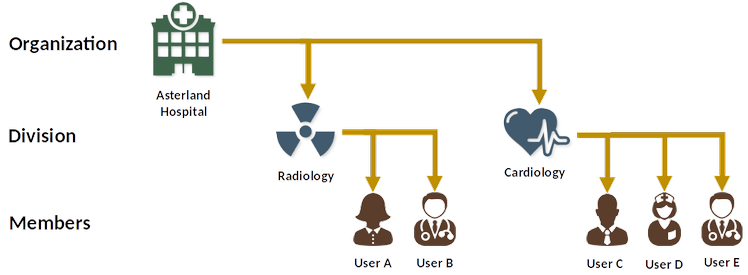
Structure Creation: The administrator should carefully create the organizational and divisional structure. Plan meticulously, as restructuring can be time-consuming later on.
Communication Overview
Main Account as a Communication Hub: The main Crype account acts like a central communication line for the organization, similar to a company phone number, and this applies to divisions as well.
User Registration and Approval
User Self-Registration: Users can register independently.
Admin Approval: The admin must validate and authorize these registrations. Users become official members post-approval.
Pre-Registration Checklist
- Obtain logos for your company and divisions at a minimum resolution of 512x512 pixels.
- Ensure unique email addresses for the main organization and divisions, as one email cannot be linked to multiple accounts.
- Maintain access to all email accounts for registration confirmation.
Account Management and Permissions
Ownership Rights: The owner of the main organization account has full rights to manage all CRYPE accounts within the organization.
Administrator Assignments: Up to five admins can be designated for the main organization account. They can be any CRYPE user from your organization or an external user.
Admin Panel Access: When logged in with their personal account, admins will have access to an "Administrator Panel" via the burger menu, from which they can manage accounts and confirm new user registrations.
Limited Admin Rights: Admins have restricted capabilities; they cannot update or delete the main account nor appoint new admins. These rights are exclusively held by the owner of the organization account.
Exchange Server  vs. Favorite device
vs. Favorite device 
The CRYPE Exchange Server is a bespoke feature that allows an organization's users to host their own dedicated server, either on-site or in a data center. This server acts as a hub for message exchange and ensures that incoming and outgoing messages can be managed 24/7, regardless of whether a user's devices are online.
For private users, CRYPE offers the "Favorite Device" functionality. A user can designate one of their devices, typically a desktop with a stable internet connection and higher bandwidth, as their 'Favorite Device'. This device, ideally online 24/7, becomes a personal communication hub, storing messages until the user is ready to access them.
If a receiver is unreachable when sending a CRYPE C-mail or message, the sender's task remains in a waiting queue. The C-mail will be sent as soon as the receiver comes online.
How Exchange Server or Favorite Device transmission works
In this diagram, the process of sending and receiving messages via the Favorite Device is depicted. Here's how it works:
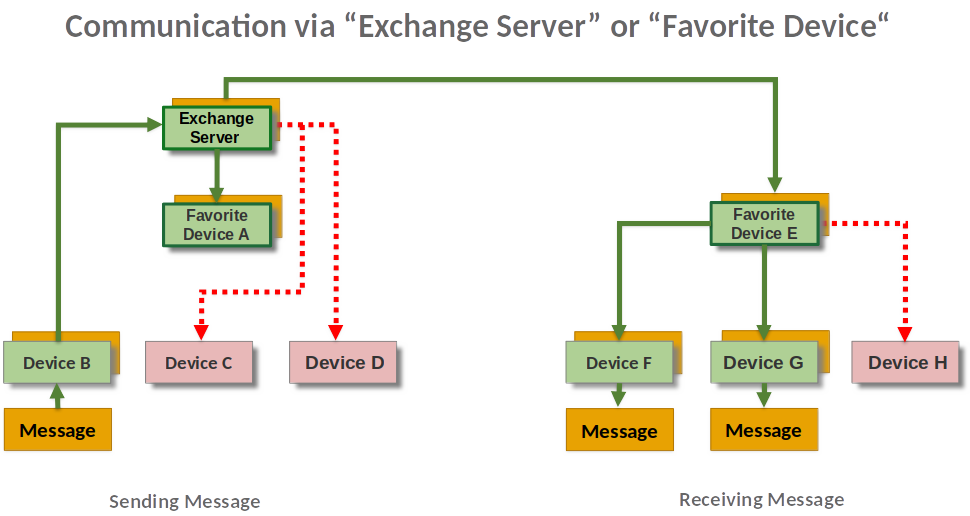
Sending a Message:
- The message originates from an online device, such as Device B.
- It is then relayed to the sender's designated "Favorite Device," in this case, Favorite Device A.
- Favorite Device A forward this message to receiver
- The offline devices (like Devices C and D), will receive the message once it becomes online.
Receiving a Message:
- The message is delivered to the receiver's "Favorite Device," here, Favorite Device E.
- Favorite Device E distributes the message to the recipient's online devices, such as Device F and G.
- If a device is offline, like Device H, it will receive the message from Favorite Device E once it comes online.
CRYPE defaults to automatically setting the first desktop system registered by a user as the Favorite Device. Users can change this setting in the app's burger menu, allowing them to select the device that best suits their communication habits and availability.
This setup ensures that messages can be accessed from any user device as soon as it connects to the network, providing a seamless and continuous communication experience.
