Conferences
C-Mails
Privacy & Security - C-Mails
CRYPE is committed to privacy and integrity by deliberately foregoing common features of other platforms in order to respect user privacy, comply with legal and ethical standards, and preserve the authenticity of communication.
CRYPE functions solely as a “delivery service,” ensuring that no external CRYPE device or service can access or retrieve information stored locally in the app.
A sent C-Mail cannot be deleted or recalled from the recipient’s device
- Respect for user autonomy: Once a message is sent, it becomes the property of the recipient. Deleting it from their device would violate their autonomy and control over their personal data.
It is not visible whether the recipient has read the C-Mail
- Privacy protection: Revealing read receipts infringes on the recipient’s privacy by tracking their activity without consent. CRYPE respects the users’ right to handle messages in their own way, free from external monitoring.
A C-Mail cannot be changed after it has been sent
- Authenticity of records: Preserving the original content of a sent message maintains its authenticity. This is crucial in scenarios where messages hold legal, medical, or contractual significance. Altering a sent message could lead to ethical and legal issues.
A forwarded C-Mail can no longer be modified
- Transparency in communication: When forwarding a message, CRYPE ensures that the original message remains unchanged to preserve context and content. Any changes must be made in a new message to guarantee transparency and avoid misunderstandings.
Management of C-Mail delivery when the recipient is offline
- Offline C-Mail management: In peer-to-peer communication systems like ours, both users must be online for data transmission to take place. If a C-Mail is sent while the recipient is offline, the message is placed in a queue on the sender’s side. It will be delivered as soon as the recipient comes online.
A potential issue arises if the sender also goes offline while the message is still in the queue, as the C-Mail cannot be sent in this case. To solve this, users can set a Favorite Device or use an Exchange Server, which is especially beneficial for organizations. These devices, ideally running 24/7, can reliably send and receive C-Mails at any time.
For users with multiple devices registered in CRYPE, the first desktop device is automatically defined as the Favorite Device. This device acts as a hub for forwarding all communication traffic and is crucial for synchronizing C-Mails across other devices.
Blocks by other users are not visible
- Blocking in CRYPE: A CRYPE user can block any other user from communication. When a user blocks another, the blocked person cannot send C-Mails or make video calls. However, the blocker can still contact the blocked user. If the blocked user attempts to communicate, the call will not reach the blocker, and the caller remains unaware of the block.
This scenario presents an ethical dilemma. Should CRYPE maintain its privacy-focused approach or inform the caller of their block status in the name of transparency? From CRYPE’s perspective, the first approach is a conscious decision to protect user privacy. Disclosing the block status directly to the caller could be seen as a violation of the blocker’s privacy rights.
Management of C-Mails when the Exchange Server or the favorite device is unavailable
- If an Exchange Server or a favorite device fails, then:
For sending: The device that creates the message sends it directly to the recipient and subsequently handles synchronization with all other available devices, including the Exchange Server or the favorite device, once they are online again.
For receiving: If the recipient has multiple devices available, the message is delivered to one available device, with desktop devices taking priority over mobile devices. The device that receives the message is then responsible for synchronizing with all other devices, including the preferred device or the Exchange Server.
What the Status Icons for C-Mails mean
Incoming C-Mails
Outgoing C-Mails
or Exchange Server
Incoming calls
Outgoing calls
Conferences
Own Live Video is displayed in the same Caller Grid
- Self-view: When starting a video conference, your own live video appears alongside the other participants in the caller grid. This commonly used feature in video conferences ensures that the camera alignment is always clear. It shows exactly what image is being transmitted to the other participants, and the position can be adjusted for optimal visibility.
If you prefer not to see your own video in the grid, you can change this in the “burger menu” under Settings → Conference — even during a live video conference. By activating the spotlight mode, the display can be customized individually.
Conference Leader
- Roles and permissions: The person who initiates a video conference is assigned as the “conference leader.”
 This role grants the conference leader exclusive authority to remove participants, mute microphones, or end participants’ screen shares. While any participant may leave the conference at any time, only the conference leader has the privilege of adding new participants without requiring group approval.Participants may propose guests, but these must be approved by the conference leader before being admitted to the ongoing video conference.Additionally, the conference leader role can be transferred to another participant during a video conference.During the conference, click on the user to whom you want to reassign the “manager” role, click the More options button, and confirm your choice.
This role grants the conference leader exclusive authority to remove participants, mute microphones, or end participants’ screen shares. While any participant may leave the conference at any time, only the conference leader has the privilege of adding new participants without requiring group approval.Participants may propose guests, but these must be approved by the conference leader before being admitted to the ongoing video conference.Additionally, the conference leader role can be transferred to another participant during a video conference.During the conference, click on the user to whom you want to reassign the “manager” role, click the More options button, and confirm your choice.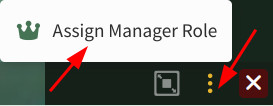
What do the green and yellow shields mean during a call in CRYPE?
- Green shield:If a direct, secure, and encrypted P2P connection can be established between the devices via a static device IP, a green shield will appear.

- Green shield with light green border:This symbol indicates that P2P communication with another CRYPE user is taking place within the local network — completely without an internet connection.

- Yellow shield:If a device changes its IP dynamically (e.g., due to firewall or NAT settings), CRYPE automatically uses a STUN “relay” server to establish a secure communication channel. In this case, a yellow shield will appear.
 Note:To avoid the use of a STUN relay server and to ensure the fastest possible connection, the device should, whenever possible, be assigned a static IP address by the IT administration or communication provider.
Note:To avoid the use of a STUN relay server and to ensure the fastest possible connection, the device should, whenever possible, be assigned a static IP address by the IT administration or communication provider.
What is the ideal video resolution for a conference?
- Under BURGER MENU → VIDEO & AUDIO you can adjust the webcam, video resolution, and frame rate (FPS). The options are LOW, MEDIUM, and HIGH. The selected settings are shown in the video preview window along with the FPS.It is often assumed that higher resolutions such as 4K and faster frame rates like 60 FPS automatically improve the quality of a video call. However, this “more is better” approach does not always lead to better results. High resolutions and FPS can overload devices, and many internet connections are not capable of transmitting high-resolution streams reliably. In conferences with multiple participants, this can cause instability, compression, and quality loss, while putting heavy load on the device.Rule of thumb: Less is often more. High resolutions and FPS only make sense if a fast upload speed is available and all participants also have high-performance connections.Recommendation: A moderate resolution of 1280×720 pixels at 12–15 FPS provides a good balance between quality, device performance, and bandwidth.
Which subscription rights apply during a video conference with multiple participants?
- CRYPE offers several subscription models that may include certain limitations on communication features. During a conference call, the functional rights of the conference leader always apply. This role is usually assigned automatically to the caller who initiates the conference.
No Screen Sharing on Linux (Wayland)
When using screen sharing, certain Linux distributions may prevent monitors or applications from being selectable within the app.
This issue is usually related to the login environment and can typically be resolved as follows:
Solution steps
- Log out of the current sessionSign out of the running system to return to the login screen.
- Select userAt the login screen, choose the desired user.
- Open settingsClick the gear icon in the bottom right corner.
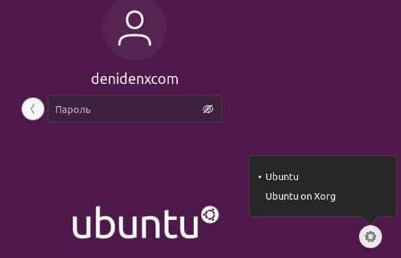
- Select XorgIn the menu that appears, choose the option “Ubuntu on Xorg” (or the corresponding Xorg option).
- Log in againThen sign back in to your user account.
After switching to Xorg, screen sharing should work as intended. Monitors and applications can now be selected and shared.
Login / Logout
How many CRYPE Accounts can be logged in at the same time?
CRYPE allows multiple accounts to be logged in simultaneously, enabling video or audio calls to be received and messages to be delivered on the same device. There is no fixed limit on the number of accounts that can be logged in in parallel.
What is the difference between Logout and Exit?
- Logout: Using the log out function ends the user’s CRYPE session, and the auto-login selection is also reset. This means the user will need to log in again the next time CRYPE is started.
- Exit: Using the exit function closes CRYPE. If auto-login is enabled, the auto-login feature will automatically sign the user back in the next time CRYPE is started.
Storage & Encryption
Where CRYPE stores Data: A Guide
Important: Modifying CRYPE data files is not recommended, as this may affect the functionality or stability of the app.
CRYPE's data storage structure:
- CRYPE
prodCrype ID
avatars
localAvatars
files
temp
Where to find the CRYPE folders:
- Windows: C:\Users\username\CRYPE
- Linux: /home/username/CRYPE
- Mac: Macintosh HD/Users/username/CRYPE
- Android & iOS: Due to operating system restrictions, data is stored in the hidden app “data” directory while maintaining the same folder structure.
Uninstalling the CRYPE app on mobile devices automatically deletes all stored personal data.
How can Data be protected through encryption?
- Windows: BitLocker, the built-in Windows encryption tool, can be enabled via Control Panel → System and Security → BitLocker Drive Encryption to encrypt the hard drive.
- Linux: LUKS (Linux Unified Key Setup) enables full disk encryption. Many Linux distributions offer this option during installation. For existing systems, the cryptsetup command can be used.
- Mac: FileVault is an integrated encryption program. It can be activated under System Preferences → Security & Privacy → FileVault and encrypts the startup volume.
- Android: Device encryption can be enabled under Settings → Security → Encryption & credentials → Encrypt phone. This fully protects the device storage.
- iOS: Encryption is automatically activated as soon as a passcode is set. This is done under Settings → Touch ID & Passcode (or Face ID & Passcode on newer models).
Note: For all devices, regular data backups and the secure storage of keys and passcodes are essential. This ensures access to encrypted information while preventing unauthorized access.
Does Crype offer a Cloud Backup Solution?
CRYPE does not provide cloud backup; instead, it empowers users to manage their communication data independently. As a secure communication service, CRYPE does not store any private data.
Users can use the backup function in the app’s burger menu to create backups and select a secure storage location for their data.
Subsciptions
Is CRYPE still usable after canceling a Subscription?
Absolutely! After your subscription ends, CRYPE can still be used with the “Basic” features. However, the extended functions included in the subscription packages will no longer be available.
Devices & Synchronization
Why do I have to enable Synchronization for each device I use with CRYPE?
In “device-to-device” (P2P) communication, CRYPE does not store any data on third-party servers. To connect additional devices alongside the preferred device, synchronization must be enabled under BURGER MENU → DEVICES. Otherwise, messages will primarily be received on the preferred device or on whichever device is currently active. On mobile devices, it is advisable to keep an eye on available data volume, as synchronization may increase data usage.
Why is deleting chat history not synchronized with other devices?
Synchronizing deletions would pose a significant security risk. If a smartphone were lost and someone gained access to the CRYPE app, this could result in all data being deleted across every connected device. For security reasons, CRYPE does not allow cross-device deletion access.
Why does the CRYPE app close automatically on mobile devices?
On mobile devices, system-level power-saving or management features may be active that automatically close apps when they are not in use. In the settings under Manage Apps (Android/iOS), this function can be disabled to remain permanently available.